Manage Storage Pool
Manage Storage Pools
After select a Storage Pool, there tab panels show for the Storage Pool:
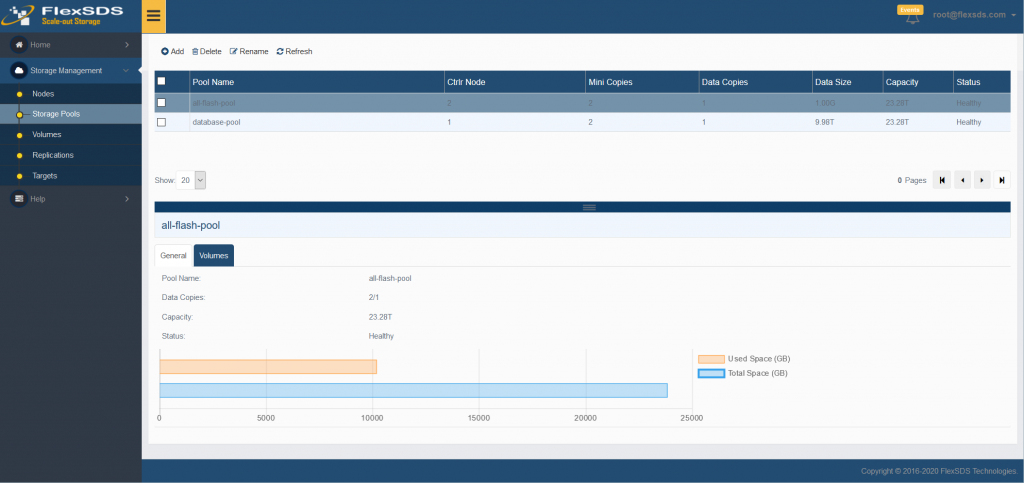
- 1. General, shows storage pool generic information like name, copies, capacity etc. And the bar chart shows the storage pool used space and total space.
- 2. Volumes, shows storage pool logical volume, user can manage volume here.
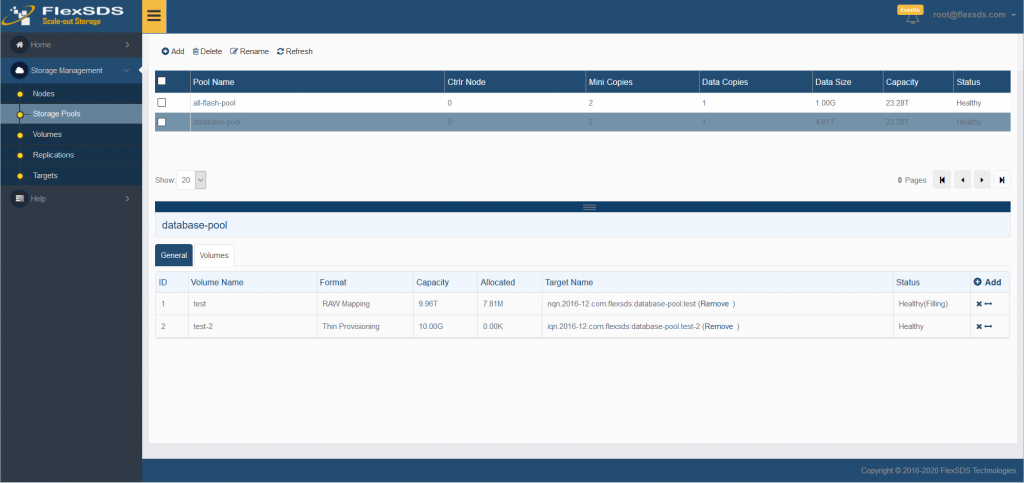
Manage Volume
Add Volume, use can click the Add link, the Creating Volume Wizard shows.
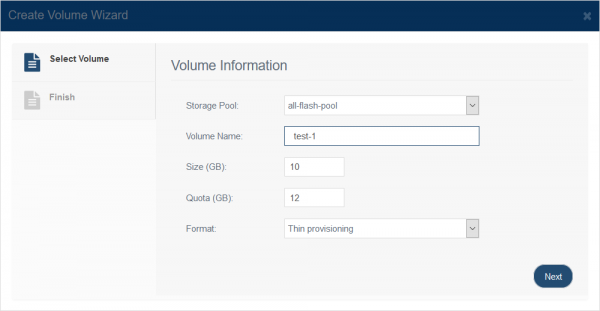
Specify Volume Name, Size, Quota and Format, please note, Quota means the volume max used space, including user data and metadata, for RAW volume, the Quota space is always the same as it’s Size, while other type volumes (thin and log structured), since volume need more space for saving metadata and snapshots, will need more space, the space limitation is Quota.
Click the Next button to continue
.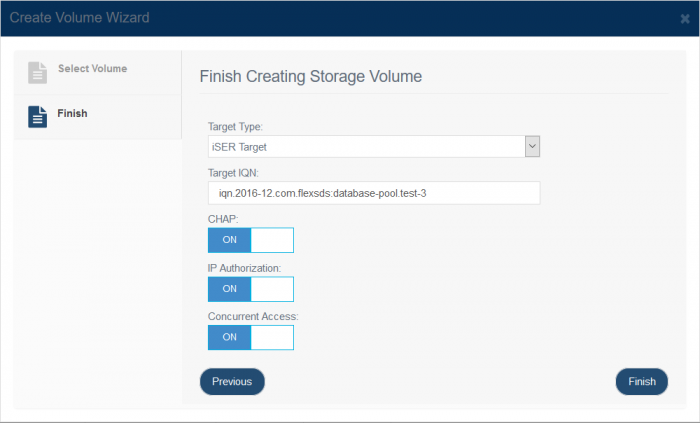
User can specify an iSCSI, iSER or NVMe-oF target to attach to the volume, so that the volume can be accessed via network, choose Target Type, Specify Target IQN, and click the Finish button to complete volume creating.
Expand Volume, user can click the “<->” link to expand the capacity of he volume.
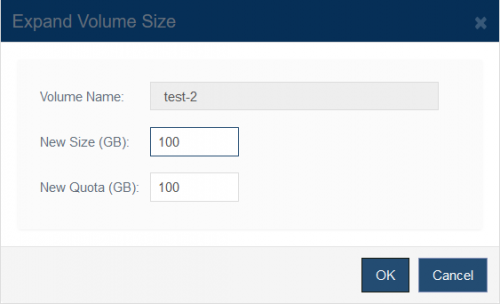
Specify more space in Size or Quota, click the OK button to expand the volume.
Remove Volume, user can click “X” link to remove the volume.
Manage Storage Pool
Use can do the following management to a existing storage pool:
1. Rename Click the Edit link on the top toolbar, the Edit Storage Pool dialog shows.
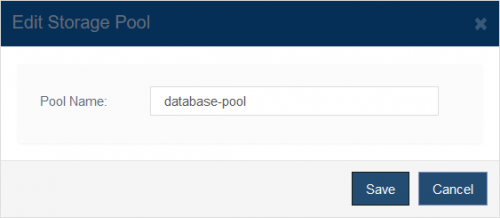
Type new storage pool name then press the Save button to rename it.
2. Remove
Click the Remove link on the task panel, the confirm box shows.
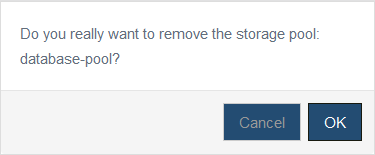
Click the OK button to remove the storage pool, please note that storage pools are heavy component of the system, we do not recommend user to frequently create and remove storage pools.
